A very complicated USB Type-C world How to prevent cable troubles?
- 1319
- 98
A very complicated USB Type-C world How to prevent cable troubles?
- By huawei-accessories.com
- 05/04/2022
USB terminals introduced this time
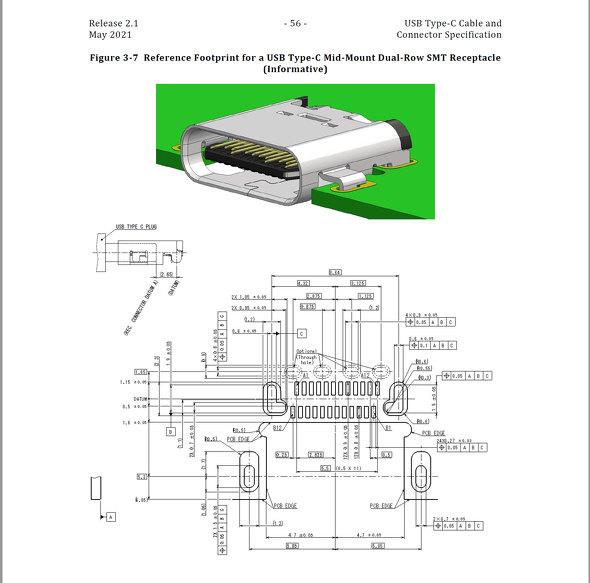
Until a few years ago, many Android devices were equipped with a Micro USB terminal, but the mainstream is the USB Type-C terminal. The person who says "I haven't changed the model of the mobile phone for about 3 years" will have a high probability that it will be equipped with a USB Type-C terminal the next time the model is changed. [Image] Figure showing the inside of the USB Type-C connector It may be the "cable price difference" that confuses those who buy a smartphone equipped with USB Type-C for the first time. A Micro USB (to USB Standard A) cable costs a few hundred yen, and you can get a pretty decent one, but the price of a cable with a USB Type-C connector at the end ranges from pin to pin. You can even get it at 100-yen. I'm grateful that you can buy it at stores in your living area such as convenience stores and Hyakusei, but "let's put music files from your PC on your smartphone", "let's back up a lot of photos from your smartphone to your PC", "something" I thought, "It seems that it can be projected on a mobile display, so let's connect it." When I connected the cable I bought, I could not transfer data, even if it was possible, I could not output video, although it seems that it is not broken. T: I tend to get into such troubles. So what should we do to avoid such troubles?
Learn about the USB Type-C standard
If you open Amazon.co.jp and search for "USB Type-C cable", you will find items in various price ranges, from items that cost several tens of yen to items that cost more than 10,000 yen. If you enter "USB Type-C cable 1m", you can narrow it down a little more, but you can still see that it ranges from about 700 yen to several thousand yen. Where does this price difference come from? In fact, "USB Type-C" is just a representation of the shape of the connector, the version of the USB standard, the number of pins inside the connector, and the wires connected to it (the copper wire in the wire). Depending on the number and type of things), there are things you can and cannot do. For example, among the USB Type-C to USB Type-C cables, it is one of the cheapest ones (although the standard price is 3630 yen including tax) "Sanwa Supply USB2.0 TypeC Cable 1m KU-CCP510" is USB2.0. The data transfer speed is 480Mbps (60MB of data can be transferred per second). On the other hand, "Anker USB-C & USB-C Thunderbolt 4 100W Cable 0.7m" has a USB Type-C connector, but the standard is Thunderbolt 4. It is possible to transfer data at a maximum of 40 Gbps and output video to a sub monitor that has a USB Type-C port such as a mobile display. In this way, cables with a USB Type-C connector shape are defined by Intel in addition to those that comply with the USB standard set by the "USB-IF" that makes the USB standard. Some are compliant with "Thunderbolt 3" and "Thunderbolt 4". Numbers such as "USB 2.0" and "USB 3.0" indicate the standard version of the signal exchanged by USB (Universal Serial Bus). The relationship between the version and the maximum communication speed (theoretical value) is as follows.・ USB 2.0: Maximum 480Mbps (60MB / s) ・ USB 3.0: Maximum 5Gbps (640MB / s) ・ USB 3.1: Maximum 10Gbps (1.25GB / s) ・ USB 3.2: Maximum 20Gbps (2.5GB / s) ・ USB4: Maximum 40Gbps (5GB / s) ) [Correction: January 17, 2022 13:30 When it first appeared, there was an error in the description of USB4. We apologize for the correction. ] USB 3.1-3.2 also has the concept of "Gen (generation)", and the following notations all have the same meaning.・ USB 3.0 = USB 3.1 Gen1 = USB 3.2 Gen1 ・ USB 3.1 = USB 3.1 Gen2 = USB 3.2 Gen2 ・ USB 3.2 = USB 3.2 Gen2x2 There was an error. We apologize for the correction. ] To make things even more complicated, USB Type-C also defines an "Alternate Mode" that sends signals other than the USB standard. For example, you can send the signal of "DisplayPort" which is a video / audio transmission standard mainly used in PCs and smartphones (called "DisplayPort Alternate Mode"). However, since DisplayPort requires a large number of signal lines for transmission, when transmitting using a USB Type-C cable, it is necessary to prepare one that conforms to the USB 3.0 or higher standard (still). Not all cables are compatible). Thunderbolt 3 mentioned above also utilizes Alternate Mode to exchange signals of the standard called "PCI Express", which is even faster than the USB standard. However, the signal to be exchanged is only a signal, and a cable that says "Thunderbolt 3 (4) compatible" is required to connect to a Thunderbolt 3 (4) compatible device. USB4 is the latest version of the USB standard, but it is based on Thunderbolt 3. A cable that says "USB4 compatible" is recommended for connecting to USB4 compatible devices. Thunderbolt 4 is almost the same as USB 4, but with some stricter spec requirements (details omitted). USB 4 and Thunderbolt 4 now support "Tunneling," which allows mixed signals to be transmitted. [Correction: January 24, 2022 11:50 When it first appeared, there was an incorrect description about USB4 and tunneling. We apologize for the correction. ] …… I'm confused. Let's summarize it in a table once. In this way, the world of USB Type-C is very complicated because the data transfer speed differs depending on the standard, and even though the standard name is different, it actually refers to the same standard. It would be even more confusing that some connectors have the same shape but have completely different standards. I am convinced that there are many cases where I could not do what I wanted with the cable I bought. So is there a way to make sure you can do what you want to do?





![[VLOG interlocking report] Try the combination of Manfrotto's Nitro Tech 608 and iFootage's TC6 [VLOG interlocking report] Try the combination of Manfrotto's Nitro Tech 608 and iFootage's TC6](https://website-google-hk.oss-cn-hongkong.aliyuncs.com/drawing/article_results_9/2022/3/25/278166fcc7181b73dd99af1b87fd6482_0.jpeg)









