What has changed with the Windows 10 October 2018 Update? Check out new features
- 981
- 98
What has changed with the Windows 10 October 2018 Update? Check out new features
- By huawei-accessories.com
- 22/04/2022
The browser "Microsoft Edge" has been improved and functions have been added in a wide variety of ways. First of all, the theme of "reading view" is enhanced. Previously, there were three colors, white, sepia, and black, but now you can choose from 22 colorful colors. In addition, the function of highlighting nouns in purple, verbs in red, and adjectives in green with the "grammar proofing tool" remains the same, but labels indicating part of speech can now be displayed for each.
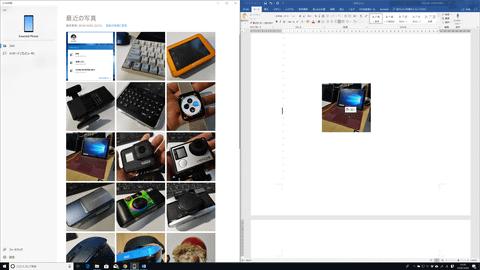
"Line focus" is a function to concentrate on reading a specific line like "reading ruler". By highlighting lines 1, 3, and 5, you can immerse yourself in reading the text. An "offline dictionary" is useful for reading foreign languages. If you download the dictionary in advance, you can hover the mouse cursor over the selected letter to display the definition of the word and check the pronunciation. It seems to be useful for learning a foreign language.
The "Page Theme" setting has been moved to "Learning Tools-> Text Options". It's a little hard to see if you highlight all the nouns, verbs, and adjectives, but there are labels until you remember the color corresponding to each part of speech. It's more intuitive. Line focus can be selected from 1 line, 3 lines, and 5 lines. More details can be confirmed from "Details".The menu structure of Microsoft Edge has been redesigned this time because users point out that it is complicated. The area directly under the "..." menu on the upper right is divided into 6 groups, and you can freely turn on / off the icons of frequently used functions from "Display on toolbar". You can remove all the icons to make them easier to see, or add a lot of features to make them easier to operate with one touch.
The PDF viewing function has also evolved. The toolbar when viewing PDF can be fixed at the top without displaying it in full screen, and even when it is unpinned, it is displayed by simply moving the mouse cursor to the bottom of the address bar. There is no need to click on the screen as in the past. Also, although it is a minor correction, it is a beginner-friendly consideration that the text explanation is added to the icons such as "Fit to width", "Page display", "Read aloud", "Add note".
In addition, the top site can be displayed in the jump list of the taskbar and the start menu, and the options of "Copy link" and "Show in folder" are added to the right click of the "Download" panel. Furthermore, the interface has been organized in detail, such as "Settings" being classified into four groups: "General", "Privacy and Security", "Password & Autofill", and "Detailed Settings".
The area directly under the "..." menu on the upper right is divided into 6 groups, and the toolbar when opening a PDF with an easy-to-understand structure can be fixed or unpinned. The top site can now be displayed in the jump list of the taskbar that is automatically displayed by simply moving the cursor to the top even in the unpinned state."Settings" that seems to reduce the frequency of bookmark usage have been organized into four tabs: "General", "Privacy and Security", "Password & Autofill", and "Detailed Settings".




![[VLOG interlocking report] Try the combination of Manfrotto's Nitro Tech 608 and iFootage's TC6 [VLOG interlocking report] Try the combination of Manfrotto's Nitro Tech 608 and iFootage's TC6](https://website-google-hk.oss-cn-hongkong.aliyuncs.com/drawing/article_results_9/2022/3/25/278166fcc7181b73dd99af1b87fd6482_0.jpeg)









