Basic setup of using Voice Reading function (TTS) on Android-Behavioral Test
- 1057
- 98
Basic setup of using Voice Reading function (TTS) on Android-Behavioral Test
- By huawei-accessories.com
- 01/06/2022
You may not make much use of it, but Android has a "TTS" feature that allows you to read articles aloud by voice.
However, TTS is a very convenient feature that can greatly reduce the frequency of watching the screen, especially when combined with Android Wear+ Bluetooth headset + voice recognition, which is also a fascinating feature, and email and chat productivity increases explosively at a small dark magic level.
Therefore, we will briefly introduce how to enable TTS on Android and simple testing methods.
How to enable text reading (TTS) in Android:
Open the "Settings" language and input "setting" text in Android to read the output.
"priority engine" to "Google text to read …" If "~ fully supported" appears in the default language status under Select, TTS is enabled.
If the Google text Reading engine does not appear on the previous screen, install the following application.
If you stick to the quality of reading aloud, I personally recommend that the FA001 of "N2TTS" is the TTS engine, but the setting can be a little complicated. In addition, some of the pre-sold TTS engine "Pico TTS" does not support Japanese, so it cannot be used.
If "~ unsupported" appears in the default language status, click the Google text to read the gear on the right
Set system language or Japanese in the language, and then click install Voice data.
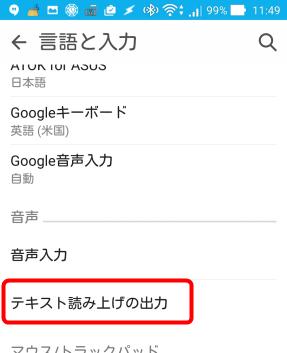
Download the audio data as follows:
In this case, let's check the state of the default language again.
After these settings are over, it's best to restart Android just in case.
When Android starts chatting in Android's "setup" language and input "setting" text reading output "playback sample", the setup is complete.
Now, let's let Android read the text.
Use an application called "Talk" here.
Talk is an application that can read text sent from Intent aloud by voice.
After installation, select the appropriate text from email, WEB, etc., and send it to "Talk" with the "send" function.
Cymbals
On the application selection screen, select Google text Reading engine.
Press the play button, Android begins to read the article, and the action confirmation is complete. If you can't hear the sound, please check the volume. )
Using this method, in short, even articles from applications that do not correspond to TTS can be read through Intent, so keep in mind that there is no loss.





![[VLOG interlocking report] Try the combination of Manfrotto's Nitro Tech 608 and iFootage's TC6 [VLOG interlocking report] Try the combination of Manfrotto's Nitro Tech 608 and iFootage's TC6](https://website-google-hk.oss-cn-hongkong.aliyuncs.com/drawing/article_results_9/2022/3/25/278166fcc7181b73dd99af1b87fd6482_0.jpeg)









